Post by aerofoto - HJG Admin on Sept 20, 2009 18:32:14 GMT
CARAVELLE PANELS INSTALLATION & HANDLING NOTES
UPDATED: MAY 20TH 2019
With kind permission from Esa KAIHLANEN, Hakon SOREIDE, and Benoit GUARANT of the ALLIED FLIGHT GROUP (AFG) CARAVELLE project development team HJG has been authorized to host their entire CARAVELLE simulation. PLEASE NOTE .... this CARAVELLE project is FS2004 compatible "ONLY". It is not FSX compatible. We cannot advise whether or not these files will be made FSX compatible in the future.
CARAVELLE PROJECT INFORMATION
This CARAVELLE project comprises of the following elements ....
1. CARAVELLE AIRCRAFT BASE PACKS
A total of 9 CARAVELLE Aircraft Base Packs are provided. These represent each of the following aircraft type and power/MGTOW configurations ....
CARAVELLE I/IA - aircraft powered by 2X RR AVON RA29 MK522/526 turbojet engines (no reverse) rated at 10,500 LBS thrust e/a. MGTOW = 95,900 LBS.
CARAVELLE III (early) - aircraft powered by 2X RR AVON RA29 MK527 turbojet engines (no reverse) rated at 11,400 LBS thrust e/a. MGTOW = 101,400 LBS.
CARAVELLE III (late) - aircraft powered by 2X RR AVON RA29 MK527A turbojet engines (no reverse) rated at 11,400 LBS thrust e/a. MGTOW = 105,800 LBS.
CARAVELLE VIN (early) - aircraft powered by 2X RR AVON RA29 MK531 turbojet engines (no reverse) rated at 12,200 LBS thrust e/a. MGTOW = 105,800 LBS.
CARAVELLE VIN (late) - aircraft powered by 2X RR AVON RA29 MK531 turbojet engines (no reverse) rated at 12,200 LBS thrust e/a. MGTOW = 110,230 LBS
CARAVELLE VIR - aircraft powered by 2X RR AVON RA29 MK533R turbojet engines (reverse equipped) rated at 12,600 LBS thrust e/a. MGTOW = 110,230 LBS.
CARAVELLE VIR (FREIGHTER) - aircraft powered by 2X RR AVON RA29 MK533R turbojet engines (reverse equipped) rated at 12,600 LBS thrust e/a. MGTOW = 110,230 LBS (cargo only configuration).
CARAVELLE 10R/10B1R - aircraft powered by 2X P&W JT8D-1 fanjet engines (reverse equipped) rated at 14,000 LBS thrust e/a. MGTOW = 114,640 LBS.
CARAVELLE 10R/10B1R (FREIGHTER) - aircraft powered by 2X P&W JT8D-1 fanjet engines (reverse equipped) rated at 14,000 LBS thrust e/a. MGTOW = 114,640 LBS (cargo only configuration).
PLEASE NOTE .... it is important to appreciate that most CARAVELLE type aircraft are different by virtue of either their powerplants and MGTOW capabilities .... or both .... hence the variation offered here. We appreciate our use of EARLY" and "LATE" aircraft designations is non-standard nomenclature but these conventions have been adopted in order to differentiate between these aircraft in respect of both powerplant and MGTOW. Appropriate performance differences between each CARAVELLE type aircraft have been incorporated into the corresponding FDE for each type.[/b]
Each of the above CARAVELLE Aircraft Base Packs are downloadable from seperate sub-sections (named for each specific CARAVELLE aircraft type) which appear in the "CARAVELLE" section of the HJG downloads page.
2. CARAVELLE PANELS
A total of 10 CARAVELLE panels are provided. These represent each of the following aircraft type and airline panel configurations ....
CARAVELLE III Panel - Air France (AF) configuration (placarded in French language)
CARAVELLE III Panel - Air Inter (IT) configuration
CARAVELLE III Panel - Finnair (FI) configuration
CARAVELLE III Panel - French Air Force (FR) configuration
CARAVELLE III Panel - SAS (SA) configuration
CARAVELLE III Panel Tunisair (TS)configuration
CARAVELLE VIN Panel - standard configuration
CARAVELLE VIR Panel - Sterling Airways (NB) configuration
CARAVELLE VIR Panel - United Airlines (UA) configuration
CARAVELLE 10R/10B1R Panel - standard configuration
PLEASE NOTE .... each of the above 6 CARAVELLE III and 1 only CARAVELLE VIN panels feature the latest updates updates by Benoit GUARANT. The AIR FRANCE CARAVELLE III panel is placarded in French language. All other panels are placarded in English.
Each panel file contains its own manual/documentation.
Each panel file has its own gauges set incorporated into it. Unlike other HJG aircraft panel offerings there is no separately downloadable Gauges/Core File package or manual files for these panels. Each panel file downloads complete with all of its essential data.
These CARAVELLE panels each feature engine instruments callibrated (as best as FS will permit) according to the performance parameters of each of the various engines types applied to these aircraft. For best performance the correct aircraft panel must be used with each aircraft type or unrealistic engine instrument readings will result. Please refer to the "CARAVELLE WHAT PANEL WHICH PLANE" posting appearing on the "ABOUT HJG AIRCRAFT" forum page for advice regarding precisely which panel is intended for use with each CARAVELLE aircraft version.
Each of the above CARAVELLE panels are downloadable from the "SUD AVIATION PANELS" section of the HJG downloads page.
3. CARAVELLE SOUNDPACKS
A total of 4 CARAVELLE soundpacks (by "AEROMUSICA") are provided. These represent each of the following aircraft type and engine configurations ....
RR Avon Turbojet (no reverse) - for CARAVELLE I/IA, III, and VIN aircraft only. This soundpack does not .... intentionally .... feature reverse thrust WAV.
RR Avon Turbojet - for CARAVELLE VIR and VIR (FREIGHTER) aircraft only. This soundpack features reverse thrust WAV.
P&W JT8D fanjet (early) - for CARAVELLE 10R/10B1R and 10R/10B1R (FREIGHTER) aircraft only. This soundpack features reverse thrust WAV.
P&W JT8D fanjet (late) - for CARAVELLE 10R/10B1R and 10R/10B1R (FREIGHTER) aircraft only. This soundpack features reverse thrust WAV.
Please refer to the "CARAVELLE WHAT SOUND WHICH PLANE" posting which appears on the "ABOUT HJG AIRCRAFT" forum page for advice regarding precisely which soundpack is intended for use with each CARAVELLE aircraft version.
Each of the above CARAVELLE soundpacks are downloadable from the "SUD AVIATION SOUNDS" section of the HJG downloads page.
4.CARAVELLE SMOKE EFFECTS
A single CARAVELLE smoke effect file has been provided. This file is intended for use with all CARAVELLE type aircraft.
This effects file is downloadable from the "AIRCRAFT EFFECTS" section of the HJG downloads page
GENERAL INSTALLATION
The installation of all these CARAVELLE files is very easy but should be done precisely as recommended per the instructions accompanying each downloadable file or problems may result.
PLEASE NOTE .... Installation procedures for these new files differ from those of the original original AFG released CARAVELLE project .... PLEASE FOLLOW .... PRECISELY .... THE NEW INSTRUCTIONS PROVIDED !!!!
PLEASE NOTE ALSO .... FOR BEST OVERALL PERFORMANCE IT IS RECOMMENDED THAT ALL ORIGINAL AFG CARAVELLE PANEL AND FDE FILES (should these have been installed previously) BE REPLACED WITH THE NEW FILES PROVIDED HERE.
PLEASE NOTE ADDITIONALLY .... IT IS NOT NECESSARY TO REPLACE ANY OF THE ORIGINAL AIRCRAFT MODELS OR TEXTURE FILES .... HOWEVER .... WHEN UPDATING BE SURE TO COPY ALL ORIGINAL AIRCRAFT.CFG (FLTSIM.XX ADD TO AIRCRAFT DATA) TO EACH NEW CFG FILE. ALSO BE SURE TO CHECK THAT ALL OTHER CFG ENTRIES ARE CORRECT IN ACCORDANCE WITH THE NEW DATA PROVIDED AND BEFORE PERMANENTLY DELETING THE ORIGINAL DATA.
1. CARAVELLE AIRCRAFT BASE PACK INSTALLATION
All CARAVELLE Aircraft Base Packs must be installed inside the FS2004 "AIRCRAFT" folder.
Each of these files contain the following essential data ....
MODEL (folder)
PANEL (folder .... aliased to default MSFS B737-400 Panel)
SOUND (folder .... aliased to default MSFS B737-400 Sound)
AIRCRAFT.CFG (file)
AIR (file)
KB DATA REFERENCE
KB CHECKLIST DATA
2. CARAVELLE TEXTURES INSTALLATION
Each CARAVELLE aircraft texture must be added to the appropriate Aircraft Base Pack .... in accordance with the instructions provided within each downloadable texture file.
Each AIRCRAFT.CFG file must then edited with the appropriate ADD TO AIRCRAFT data provided within each texture download.
3. CARAVELLE PANEL INSTALLATION
All CARAVELLE aircraft Panels should be installed inside the FS2004 "FSFSCONV" folder which is located inside the "AIRCRAFT" folder .... in accordance with the instructions provided within each downloadable. PLEASE NOTE .... the recommended FSFSCONV installation recommendation is a standard HJG practice which promotes more sensible panel aliasing.
The PANEL.CFG file contained inside the default Panel folder supplied within each CARAVELLE Aircraft Base Pack should be aliased to the FSFSCONV folder and the appropriate CARAVELLE aircraft Panel version .... preciselsy as recommended per installation instructions accompanying each Panel download and as per the following specimen/example ....
[fltsim]
alias=fsfsconv\panel.caravelle_3_af_v2
PLEASE NOTE .... the above specimen/example relates to the "AIR FRANCE" CARAVELLE III panel only !
It is recommended that panel ALIAS= data (as represented within the installation instructions accompanying each panel download) be Copied & Pasted to the PANEL.CFG .... in order to avoid potential for typographical errors.
ALL gauges and panel sound files are included within each CARAVELLE Panel download. This data should not be removed from these folders.
Each CARAVELLE Panel folder contains a manual and other documentation relating to the operation and funtions of each panel .... PLEASE READ THIS INFORMATION .... VERY CAREFULLY !!!!
Each of these CARAVELLE Panels may, if preferred, be installed directly inside each Aircraft Base Pack .... to replace the default MSFS B737-400 aliased Panel folder. In this case the PANEL= data line within each AIRCRAFT.CFG must then be edited precisely according to the name of each panel folder as per the following specimen/example ....
Panel=caravelle_III_af_v2
PLEASE NOTE .... the above specimen relates to the "AIR FRANCE" CARAVELLE 3 panel only !
Each CARAVELLE texture ADD TO AIRCRAFT data file features a specific panel recommendation for use with each aircraft/texture combination
4. CARAVELLE SOUNDPACK INSTALLATION
Each downloadable CARAVELLE sound file contains a single soundpack. All soundpacks should be installed inside Aircraft Base Pack files .... to replace the default MSFS B737-400 aliased Sound folder.
All CARAVELLE aircraft soundpacks may be downloaded from the "SUD EST/AEROSPATIALE SOUNDS" section of the HJG downloads page.
5. CARAVELLE SMOKE EFFECTS INSTALLATION
The CARAVELLE Effects file contains 4 elements. Each of these FX files must be installed withing the FS2004 "EFFECTS" folder.
These CARAVELLE smoke affects may be download from the Aircraft Effects section of the HJG downloads page.
ENGINE STARTUP AND PANEL SYSTEMS CONFIGURATION (ALL CARAVELLE PANELS)
Upon successful installation of these panels and their being loaded into FS with the selection of any CARAVELLE aircraft at the start of each flying session the following 2 startup options will be offered ....
- COLD START
- EASY START
.... as presented per the following view showing this particular startup options selection screen ....
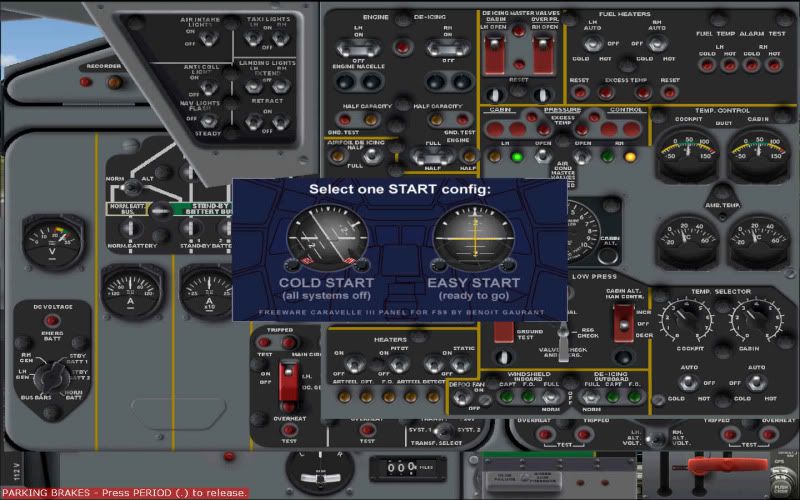
COLD START OPTION
Selecting the "COLD START" option from the startup options screen will result in each CARAVELLE panel loading into FS with both engines and all essential aircraft systems shutdown. The engines will be heard to spool down and most other panel instruments then be seen to become inactive/flagged as the panel loads into FS. The following view showing the Electrics Panel obscuring .... intentionally .... most of the Main Panel view will then also be observed ....

A very easy method of engine startup and the configuration of all essential aircraft systems available per this "COLD START" option as follows ....
Using the mouse curser simply drag the Electrics Panel down or toward the right to expose more of the Main Panel .... as per the following image ....

Locate and mouse click upon the silent hot spot/selection point which is situated toward the top of the Main Panel and below the left vertical windshield combing. On some CARAVELLE Panels this position is identified by a knob labelled "FAIL". On other CARAVELLE panels this position is unmarked and may be associated with a lamp, or, situated between lamps and knobs within this same location. On all CARAVELLE panels this silent hot spot/selection point is usually situated within the same 1 CM diameter area of the Main Panel as identified per the following image ....

Mouse clicking this silent hot spot/selection point will result in the following sub panel selection icons then appearing over the Main Panel ....

To select the easy "COLD START" engine startup option simply mouse click on the "FAIL" icon. This will result in the following engine startup and systems failure screen selection screen then being presented over the Main Panel ....
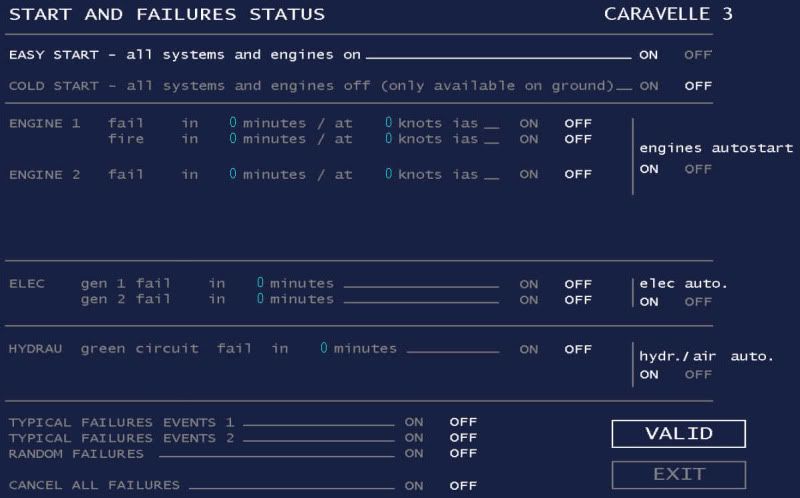
For automatic engine startup and the configuration of all essential aircraft systems simply select "ON" each of selectable tabs associated with each of the following items/functions and as appear illuminated in the above image ....
- "EASY START ALL SYSTEMS AND ENGINES ON
- "ENGINES AUTOSTART"
- "ELEC AUTO"
- "HYDR./AIR AUTO"
Then select "VALID"
Then select "EXIT". All other "FAILURES" options can remain selected "OFF" .... unless specifically desired.
This will result in the Failure Options screen closing and the following clean panel view then being presented ....

At this point all essential aircraft systems will have been activated and the aircrafts engines will .... automatically .... begin spooling up individually.
No further intervention is necessary during this engine startup phase.
Upon the completion of engine startup all that then remains to be done is the manual setting of flaps, T/O trim setting, and aircraft external lighting.
EASY START OPTION
Selecting the "EASY START" from the startup options screen will result in each CARAVELLE panel loading into FS with all engines and essential aircraft systems running.
This option is most suitable for those users wishing to get straight into the business of flying and without worrying about the supposed complexity of individual engine startup procedures and the configuration of all essential aircraft systems.
Upon successfully loading this startup option into FS all that then remains to be done is the manual setting of flaps, T/O trim setting, and aircraft external lighting.
It is recommended that users unfamiliar with previously released versions of these CARAVELLE panels first select this "EASY START" option until becomming familiar with the various essential operations and features of these panels, but also, do not be afraid to try the "COLD START" option too. Both engine startup methods are equally simple.
OTHER FAIL MODE PANEL ICONS
All panel sub panels views may be commanded into view and accessed using the same abovementioned "FAIL" option (discussed above) .... clicking the silent hot spot/selection point to command into view each of the following corresponding sub panel icons ....
- "UP 2" = Overhead Panel 2
- "UP 3" = Overhead Panel 3
- "CLOCK" = Panel Clock
- "GPS" = GPS Panel
- "START" = External Power/Ground Generator Connection
- "AP" = Auto_Pilot Panel
- "PED" = Center Pedestal
- "FAIL" = Easy Cold Start And Systems Failure Options
- "HYD SERV" = Hydraulics Panel
- "ELEC" = Electrics Panel
- "PRES" = Pressurization Panel
- "GEAR DOORS IND" = Landing Gear Panel
All panel sub panel views may be closed by mouse clicking its respective icon which appears on each sub panel view.
Some of the above panel sub panel views may also be commanded into view using the following SHIFT/(number) keyboard commands ....
- SHIFT 3 = display/hide Park Brake and Ground Services lights
- SHIFT 4 = display/hide Gear and Landing Gear Door postiion lights
- SHIFT 5 = display/hide Pressurization Panel (also included Flap Gauge and DME2 on some CARAVELLE panels)
- SHIFT 6 = display/hide AP panel
- SHIFT 7 = display/hide Center Pedestal panel
- SHIFT 8 = display/hide Engine Startup panel (for manual engine starting)
- SHIFT 9 = display/hide External Battery/TADG Power Supply panel
All other sub panel views may be commanded into view as discussed above or further as follows ....
Some of these panel sub panel view may additionally be commanded into view using the following Panel Map icon which may automatically appear in the top left corner of each CARAVELLE panel ....
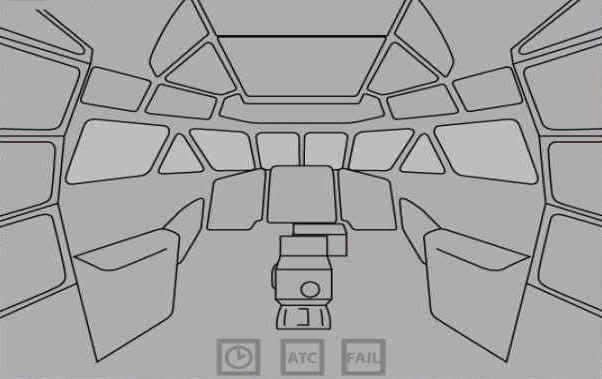
The above image/map view shows each CARAVELLE panel divided into various quadrants. Mouse clicking each of these quadrants presented will command into view the corresponding panel sub panel view for the respective panel quadrant.
To close this Panel Map simply click the cross (X) appearing at its top left corner.
This method of panel sub panel view presensention is quite different from that of other FS panels and unique to the work of author Benoit GUARANT. At first this method may take a some getting used to, but, once accustomed to it by far the majority of users will find it works as perfectly and conveniently as any other method of panel sub panel view selection. This method also has the cosmetic advantage of making panels appear both cleaner and less cluttered with unnecesary icons which can otherwise detract from general panel appearance.
BEST PERFORMANCE
1. These panels are intended for FS2004 only and are best compatible with Windows XP.
2. These panels are not compatible with Windows 98. PLEASE NOTE .... Windows VISTA compatibility has not yet been fully explored.
3. These panels are not compatible with FS2002 or earlier FS versions.
4. Ensure only the latest Aircraft Base Packs are used for each CARAVELLE version .... as currently available here on the HJG website.
5. Ensure only the latest CARAVELLE panels and gauges are used .... as currently available here on the HJG website.
6. When updating panels/gauges it is adviseable to delete earlier FDE versions (both AIRCRAFT.CFG and AIR.FILE) .... replacing these files with the same data contained within the latest currently uploaded Aircraft Base Pack files for each CARAVELLE aircraft type.
7. All updates and revisions are announced website update notices or news postings on the "NEWS & ANNOUNCEMENTS" forum page of the HJG website.
8. These CARAVELLE panels are "aircraft type specific". Care should be taken to match aircraft with their correct panels. [/b]PLEASE NOTE .... any CARAVELLE 3 panel may be used with any CARAVELLE 3 type aircraft. The CARAVELLE 6N panel should only be used with CARAVELLE 6N type aircraft. Either of the 2 provided CARAVELLE 6R panels may be used with any CARAVELLE 6R type aircraft.[/b]
OTHER CARAVELLE PANEL NOTES AND PERFORMANCE OBSERVATIONS
1. If cycling repeatedly between different CARAVELLE aircraft and their respective panels (and other FS aircraft too) within the same FS session, it is possible that FS may crash, or, reboot uncommandedly. This is a rare ocurrence and is more common to some PC's than others.PLEASE NOTE: THIS IS NOT A PANEL/GUAGE FAULT AND IS KNOWN TO HAPPEN WITH OTHER MSFS SUPPLIED AND ADD-ON AIRCRAFT TOO. Such crashes/reboots are likely the result of FS becomming lost/confused between panel/gauge/aircraft presentations especially after multiplplice of changes/selections with the same flying session. Though irritating this is of no consequence. Simply restart FS and a whole new flying session (if FS does not first reboot automatically) and everything will proceed normally. To limit potential for this experience it is recommended that FS sessions always be started using a default MSFS aircraft .... and the aircraft of choice then selected once FS is running and stable. It is also recommended that the number of aircraft changes within any FS session be limited (to no more than 2 or 3 changes/selections at the very most), or, temporarily reload the default MSFS CESSNA between each aircraft change/selection.
2. The Weather Radar set in each CARAVELLE panel is non-functional.
3. None of these CARAVELLE panels is INS equipped.
4. It is important to remember that early turbojet powered aircraft were not great performers. None of the CARAVELLE aircraft variants so far provided are fanjet/turbofan powered examples. If heavy do not expect to be able climb quickly. Do not be surprised if speed bleeds off during the climb to altitude. For this reason both the ROC and ASI instruments should be closely monitored during climb .... and the ROC then constantly adjusted in order to maintain a near constant speed .... or .... be prepared to stage climb the aircraft. Once established in level cruise speed will recover s-l-o-w-l-y. A baisic CARAVELLE aircraft flying guide has been provided (below) as an extention to this posting.
5. All CARAVELLE panels are GPS equipped .... only to assist those whom feel they need such navigational assistance within FS.
6. All CARAVELLE aircraft feature smoke effects work automatically .... depending on throttle axis/position and only if using AFG CARAVELLE panels, FDE, and smoke effects.
7. These are not VC panels .... but .... they do feature a suite of either high quality wing or interior flightdeck views. All CARAVELLE 1/A, 3, and 6N panels feature wing views for both left and right sides of the aircraft. All CARAVELLE 6R panels feature interior flightdeck views for both left and right sides of the aircraft.
AP PANEL
The AP system included in each CARAVELLE panels is commanded into view using the "AP" tab per the panel "FAIL" option (mouse clicking upon the silent hot spot/selection point situated toward the top of the Main Panel and below the left vertical windshield combing). The AP system is then engaged by selecting "ENG" tab located on the AP panel. Disconnecting the AP will trigger the AP disconnection alarm.
"HDG HLD" and "VOR/LOC" modes are engaged using seperately labelled tabs on the AP. Only 1 of either of these modes can be engaged at any time. The HDG HLD tab will .... intentionally .... disconnect when the VOR/LOC tab is engaged.
The "DN" label associated with the switch located on the right of the AP panel indicates the Trim Down selection point .... clicking the switch at this position results in Trim Down response during AP controlled flight. The "UP" label associated with the switch located on the right of the AP panel indicates the Trim Up slection point .... clicking the switch at this position results in Trim UP response during AP controlled flight.
Each CARAVELLE panel AP is capable of ILS coupled approaches using the "VOR" and "GLIDE P" tabs. PLEASE NOTE .... speed during AP controlled ILS approaches must be set .... and maintained .... strictly in accordance with the computed V-REF data. Excessive speed during AP controlled ILS approaches will force the aircrafts nose down, and, insufficient speed will cause the nose to drift up to obscure RWY vsibility during approaches to landing.
The large knob located at the top center of each CARAVELLE AP panel may be used to roll the aircraft left or right .... mouse clicking either the left of right sides of this knob during AP controlled flight will roll/bank the aircraft left or right respectively.
PLEASE NOTE .... none of these functions are available until the AP system is first engaged.
IMPORTANT PANEL/GAUGE NOTES
1. Mouse clicking inside the lower left portion of the ASI will set V/REF bugs to their appropriate speeds for T/O .... and will automatically trigger the following callouts during T/O ....
"80K KNOTS" ....
"V1" ....
"ROTATE" ....
2. Mouse clicking inside the lower right portion of the ASI will set V/REF bugs to their appropriate speeds for landing. PLEASE NOTE .... There are no altitude callouts during approaches to landing. PLEASE NOTE ALSO .... not all CARAVELE panel ASI instruments feature speed bugs. Some of these panels will display a placard with the the appropriate speed settings indicated. All speed settings/indications are calculated automatically and in conjunction with current aircraft weight.
3. Mouse clicking the upper left or right portion of the HDG SEL knob will advance the HDG SEL bug per increments of 10 degrees. Mouse clicking the lower left or right portion of the HDG SEL knob will advance the HDG SEL bug per increments of 1 degree.
4. Mouse clicking inside the empty main panel portion at the extreme left sides of each CARAVELLE 3 & 6N panels will display 3 aditional gauges .... each relating to trim setting, and rudder, and aileron control positions.
5. Some CARAVELLE panels do not feature a visable flap gauge on the main panel. PLEASE NOTE .... the flap gauge will automatically appear on these panels when flap settings are selected using F5/F6/F7/F8 keyboard commands.
6. The DME1 instrument on some CARAVELLE panels is commanded into view per a silent/hot spot normally located within an area of freespace toward the bottom center left of the main panel.
7. Some CARAVELLE panels display their DME2 instruments on the Pressurisation Panel .... located on the overhead panel on some aircraft flightdecks.
8. Some CARAVELLE panels display their MACH Meter instrument on the Pressurisation Panel.
9. During power adjustments digital figures will appear above/below each of the primary engine instruments. PLEASE NOTE .... these indications have nothing whatsoever to do with engine thrust ratings/percentages and should not be interpreted as such. These figures are simply and indication thrust lever axis.
LANDING/TOUCHDOWN
All landings/touchdowns should be flown manually.
The AP system should be selected "OFF" at between 50 FT and 100 FT prior to touchdown .... and the landing then completed manually. Power should be retarded to idle at between 10 FT and 20 FT above the RWY .... and the ROD decent then reduced to no more than 100 FPM to 200 FPM to ensure relatively smooth touchdowns and to avoid bouncing the aircraft.
Spoilers should be deployed as soon as both maingear make ground contact .... CARAVELLE VIN and later versions only. PLEASE NOTE .... CARAVELLE 1/1A, and 3 aircraft were not equipped with wing spoilers and featured air brakes only.
Reverse thrust should be applied (keyboard command "F2" .... CARAVELLE VIR and later versions only. PLEASE NOTE .... CARAVELLE I/IA, III, and VIN aircraft were not equipped with engine thrust reversers. These aircraft relied upon a drag-chute in order to assist desceleration after landing. The drag-chute is represented within this simulation. It should be deployed (mouse click the large red drag shoot deployment lever located at the center of the main panel) as soon as all 3 landing gear are settled on the RWY and the aircrafts engines almost fully idled. The drag-chute lever is visible in the following image ....

Upon deployment the drag-chute animation appears as follows ....

Mouse clicking the drag-chute lever a 2nd time cancels this animation.
CARAVELLE VIR aircraft, and all subsequent models, were equipped with engine thrust reversers. Reverse thrust should be applied (keyboard command "F2" after Spoiler deployment and as soon as all 3 landing gear are settled on the RWY and the aircrafts engines almost fully idled.
AP controlled auto-landings are possible .... but .... will be "firm" .... if successful .... and may result a crash.
AEROMUSICA CARAVELLE SOUNDPACKS
All AEROMUSICA soundpacks for AFG CARAVELLE aircraft are comprised of authentic startup and engine sounds .... often reproduced from actual recordings of the various engine type. It is hoped that this attempted audio fidelity further adds to the enjoyment of HJG products.
All AEROMUSICA soundpacks are .... intentionally .... compiled on the basis of what may be heard from a "flight-deck" perspective .... which is quite a different sound to that which can be heard in the PAX cabins of any commercial aircraft.
A FEW FINAL WORDS
Once again .... all other essential features of these panels, not covered herein, are very adequately discussed within the CARAVELLE panel manuals provided .... PLEASE .... DOWNLOAD AND READ THESE .... VERY CAREFULLY !!!!
It is important to appreciate that these CARAVELLE panels each represent complex works of FS engineering.
Each has been individually checked for functionality prior to uploading.
Each panel was noted to perform "FINE" .... or it simply would not ever have been be uploaded here.
Despite this care and our endeavours to bring you the very best classic/historic jetliner "FREEWARE", it is not inconceivable that difficulties might be encountered .... perhaps only due to the extensive variability among PC systems today rather than end user faults. Both AFG and HJG will try and assist troubleshooting any reported issues arise, but, please understand that whatever occurs on one PC system may not be universally experienced.
Mark C
AKL/NZ
UPDATED: MAY 20TH 2019
With kind permission from Esa KAIHLANEN, Hakon SOREIDE, and Benoit GUARANT of the ALLIED FLIGHT GROUP (AFG) CARAVELLE project development team HJG has been authorized to host their entire CARAVELLE simulation. PLEASE NOTE .... this CARAVELLE project is FS2004 compatible "ONLY". It is not FSX compatible. We cannot advise whether or not these files will be made FSX compatible in the future.
CARAVELLE PROJECT INFORMATION
This CARAVELLE project comprises of the following elements ....
1. CARAVELLE AIRCRAFT BASE PACKS
A total of 9 CARAVELLE Aircraft Base Packs are provided. These represent each of the following aircraft type and power/MGTOW configurations ....
CARAVELLE I/IA - aircraft powered by 2X RR AVON RA29 MK522/526 turbojet engines (no reverse) rated at 10,500 LBS thrust e/a. MGTOW = 95,900 LBS.
CARAVELLE III (early) - aircraft powered by 2X RR AVON RA29 MK527 turbojet engines (no reverse) rated at 11,400 LBS thrust e/a. MGTOW = 101,400 LBS.
CARAVELLE III (late) - aircraft powered by 2X RR AVON RA29 MK527A turbojet engines (no reverse) rated at 11,400 LBS thrust e/a. MGTOW = 105,800 LBS.
CARAVELLE VIN (early) - aircraft powered by 2X RR AVON RA29 MK531 turbojet engines (no reverse) rated at 12,200 LBS thrust e/a. MGTOW = 105,800 LBS.
CARAVELLE VIN (late) - aircraft powered by 2X RR AVON RA29 MK531 turbojet engines (no reverse) rated at 12,200 LBS thrust e/a. MGTOW = 110,230 LBS
CARAVELLE VIR - aircraft powered by 2X RR AVON RA29 MK533R turbojet engines (reverse equipped) rated at 12,600 LBS thrust e/a. MGTOW = 110,230 LBS.
CARAVELLE VIR (FREIGHTER) - aircraft powered by 2X RR AVON RA29 MK533R turbojet engines (reverse equipped) rated at 12,600 LBS thrust e/a. MGTOW = 110,230 LBS (cargo only configuration).
CARAVELLE 10R/10B1R - aircraft powered by 2X P&W JT8D-1 fanjet engines (reverse equipped) rated at 14,000 LBS thrust e/a. MGTOW = 114,640 LBS.
CARAVELLE 10R/10B1R (FREIGHTER) - aircraft powered by 2X P&W JT8D-1 fanjet engines (reverse equipped) rated at 14,000 LBS thrust e/a. MGTOW = 114,640 LBS (cargo only configuration).
PLEASE NOTE .... it is important to appreciate that most CARAVELLE type aircraft are different by virtue of either their powerplants and MGTOW capabilities .... or both .... hence the variation offered here. We appreciate our use of EARLY" and "LATE" aircraft designations is non-standard nomenclature but these conventions have been adopted in order to differentiate between these aircraft in respect of both powerplant and MGTOW. Appropriate performance differences between each CARAVELLE type aircraft have been incorporated into the corresponding FDE for each type.[/b]
Each of the above CARAVELLE Aircraft Base Packs are downloadable from seperate sub-sections (named for each specific CARAVELLE aircraft type) which appear in the "CARAVELLE" section of the HJG downloads page.
2. CARAVELLE PANELS
A total of 10 CARAVELLE panels are provided. These represent each of the following aircraft type and airline panel configurations ....
CARAVELLE III Panel - Air France (AF) configuration (placarded in French language)
CARAVELLE III Panel - Air Inter (IT) configuration
CARAVELLE III Panel - Finnair (FI) configuration
CARAVELLE III Panel - French Air Force (FR) configuration
CARAVELLE III Panel - SAS (SA) configuration
CARAVELLE III Panel Tunisair (TS)configuration
CARAVELLE VIN Panel - standard configuration
CARAVELLE VIR Panel - Sterling Airways (NB) configuration
CARAVELLE VIR Panel - United Airlines (UA) configuration
CARAVELLE 10R/10B1R Panel - standard configuration
PLEASE NOTE .... each of the above 6 CARAVELLE III and 1 only CARAVELLE VIN panels feature the latest updates updates by Benoit GUARANT. The AIR FRANCE CARAVELLE III panel is placarded in French language. All other panels are placarded in English.
Each panel file contains its own manual/documentation.
Each panel file has its own gauges set incorporated into it. Unlike other HJG aircraft panel offerings there is no separately downloadable Gauges/Core File package or manual files for these panels. Each panel file downloads complete with all of its essential data.
These CARAVELLE panels each feature engine instruments callibrated (as best as FS will permit) according to the performance parameters of each of the various engines types applied to these aircraft. For best performance the correct aircraft panel must be used with each aircraft type or unrealistic engine instrument readings will result. Please refer to the "CARAVELLE WHAT PANEL WHICH PLANE" posting appearing on the "ABOUT HJG AIRCRAFT" forum page for advice regarding precisely which panel is intended for use with each CARAVELLE aircraft version.
Each of the above CARAVELLE panels are downloadable from the "SUD AVIATION PANELS" section of the HJG downloads page.
3. CARAVELLE SOUNDPACKS
A total of 4 CARAVELLE soundpacks (by "AEROMUSICA") are provided. These represent each of the following aircraft type and engine configurations ....
RR Avon Turbojet (no reverse) - for CARAVELLE I/IA, III, and VIN aircraft only. This soundpack does not .... intentionally .... feature reverse thrust WAV.
RR Avon Turbojet - for CARAVELLE VIR and VIR (FREIGHTER) aircraft only. This soundpack features reverse thrust WAV.
P&W JT8D fanjet (early) - for CARAVELLE 10R/10B1R and 10R/10B1R (FREIGHTER) aircraft only. This soundpack features reverse thrust WAV.
P&W JT8D fanjet (late) - for CARAVELLE 10R/10B1R and 10R/10B1R (FREIGHTER) aircraft only. This soundpack features reverse thrust WAV.
Please refer to the "CARAVELLE WHAT SOUND WHICH PLANE" posting which appears on the "ABOUT HJG AIRCRAFT" forum page for advice regarding precisely which soundpack is intended for use with each CARAVELLE aircraft version.
Each of the above CARAVELLE soundpacks are downloadable from the "SUD AVIATION SOUNDS" section of the HJG downloads page.
4.CARAVELLE SMOKE EFFECTS
A single CARAVELLE smoke effect file has been provided. This file is intended for use with all CARAVELLE type aircraft.
This effects file is downloadable from the "AIRCRAFT EFFECTS" section of the HJG downloads page
GENERAL INSTALLATION
The installation of all these CARAVELLE files is very easy but should be done precisely as recommended per the instructions accompanying each downloadable file or problems may result.
PLEASE NOTE .... Installation procedures for these new files differ from those of the original original AFG released CARAVELLE project .... PLEASE FOLLOW .... PRECISELY .... THE NEW INSTRUCTIONS PROVIDED !!!!
PLEASE NOTE ALSO .... FOR BEST OVERALL PERFORMANCE IT IS RECOMMENDED THAT ALL ORIGINAL AFG CARAVELLE PANEL AND FDE FILES (should these have been installed previously) BE REPLACED WITH THE NEW FILES PROVIDED HERE.
PLEASE NOTE ADDITIONALLY .... IT IS NOT NECESSARY TO REPLACE ANY OF THE ORIGINAL AIRCRAFT MODELS OR TEXTURE FILES .... HOWEVER .... WHEN UPDATING BE SURE TO COPY ALL ORIGINAL AIRCRAFT.CFG (FLTSIM.XX ADD TO AIRCRAFT DATA) TO EACH NEW CFG FILE. ALSO BE SURE TO CHECK THAT ALL OTHER CFG ENTRIES ARE CORRECT IN ACCORDANCE WITH THE NEW DATA PROVIDED AND BEFORE PERMANENTLY DELETING THE ORIGINAL DATA.
1. CARAVELLE AIRCRAFT BASE PACK INSTALLATION
All CARAVELLE Aircraft Base Packs must be installed inside the FS2004 "AIRCRAFT" folder.
Each of these files contain the following essential data ....
MODEL (folder)
PANEL (folder .... aliased to default MSFS B737-400 Panel)
SOUND (folder .... aliased to default MSFS B737-400 Sound)
AIRCRAFT.CFG (file)
AIR (file)
KB DATA REFERENCE
KB CHECKLIST DATA
2. CARAVELLE TEXTURES INSTALLATION
Each CARAVELLE aircraft texture must be added to the appropriate Aircraft Base Pack .... in accordance with the instructions provided within each downloadable texture file.
Each AIRCRAFT.CFG file must then edited with the appropriate ADD TO AIRCRAFT data provided within each texture download.
3. CARAVELLE PANEL INSTALLATION
All CARAVELLE aircraft Panels should be installed inside the FS2004 "FSFSCONV" folder which is located inside the "AIRCRAFT" folder .... in accordance with the instructions provided within each downloadable. PLEASE NOTE .... the recommended FSFSCONV installation recommendation is a standard HJG practice which promotes more sensible panel aliasing.
The PANEL.CFG file contained inside the default Panel folder supplied within each CARAVELLE Aircraft Base Pack should be aliased to the FSFSCONV folder and the appropriate CARAVELLE aircraft Panel version .... preciselsy as recommended per installation instructions accompanying each Panel download and as per the following specimen/example ....
[fltsim]
alias=fsfsconv\panel.caravelle_3_af_v2
PLEASE NOTE .... the above specimen/example relates to the "AIR FRANCE" CARAVELLE III panel only !
It is recommended that panel ALIAS= data (as represented within the installation instructions accompanying each panel download) be Copied & Pasted to the PANEL.CFG .... in order to avoid potential for typographical errors.
ALL gauges and panel sound files are included within each CARAVELLE Panel download. This data should not be removed from these folders.
Each CARAVELLE Panel folder contains a manual and other documentation relating to the operation and funtions of each panel .... PLEASE READ THIS INFORMATION .... VERY CAREFULLY !!!!
Each of these CARAVELLE Panels may, if preferred, be installed directly inside each Aircraft Base Pack .... to replace the default MSFS B737-400 aliased Panel folder. In this case the PANEL= data line within each AIRCRAFT.CFG must then be edited precisely according to the name of each panel folder as per the following specimen/example ....
Panel=caravelle_III_af_v2
PLEASE NOTE .... the above specimen relates to the "AIR FRANCE" CARAVELLE 3 panel only !
Each CARAVELLE texture ADD TO AIRCRAFT data file features a specific panel recommendation for use with each aircraft/texture combination
4. CARAVELLE SOUNDPACK INSTALLATION
Each downloadable CARAVELLE sound file contains a single soundpack. All soundpacks should be installed inside Aircraft Base Pack files .... to replace the default MSFS B737-400 aliased Sound folder.
All CARAVELLE aircraft soundpacks may be downloaded from the "SUD EST/AEROSPATIALE SOUNDS" section of the HJG downloads page.
5. CARAVELLE SMOKE EFFECTS INSTALLATION
The CARAVELLE Effects file contains 4 elements. Each of these FX files must be installed withing the FS2004 "EFFECTS" folder.
These CARAVELLE smoke affects may be download from the Aircraft Effects section of the HJG downloads page.
ENGINE STARTUP AND PANEL SYSTEMS CONFIGURATION (ALL CARAVELLE PANELS)
Upon successful installation of these panels and their being loaded into FS with the selection of any CARAVELLE aircraft at the start of each flying session the following 2 startup options will be offered ....
- COLD START
- EASY START
.... as presented per the following view showing this particular startup options selection screen ....
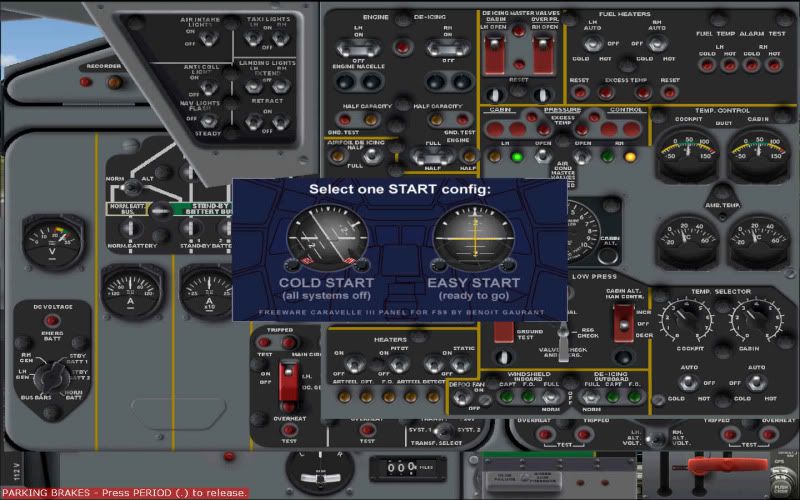
COLD START OPTION
Selecting the "COLD START" option from the startup options screen will result in each CARAVELLE panel loading into FS with both engines and all essential aircraft systems shutdown. The engines will be heard to spool down and most other panel instruments then be seen to become inactive/flagged as the panel loads into FS. The following view showing the Electrics Panel obscuring .... intentionally .... most of the Main Panel view will then also be observed ....

A very easy method of engine startup and the configuration of all essential aircraft systems available per this "COLD START" option as follows ....
Using the mouse curser simply drag the Electrics Panel down or toward the right to expose more of the Main Panel .... as per the following image ....

Locate and mouse click upon the silent hot spot/selection point which is situated toward the top of the Main Panel and below the left vertical windshield combing. On some CARAVELLE Panels this position is identified by a knob labelled "FAIL". On other CARAVELLE panels this position is unmarked and may be associated with a lamp, or, situated between lamps and knobs within this same location. On all CARAVELLE panels this silent hot spot/selection point is usually situated within the same 1 CM diameter area of the Main Panel as identified per the following image ....

Mouse clicking this silent hot spot/selection point will result in the following sub panel selection icons then appearing over the Main Panel ....

To select the easy "COLD START" engine startup option simply mouse click on the "FAIL" icon. This will result in the following engine startup and systems failure screen selection screen then being presented over the Main Panel ....
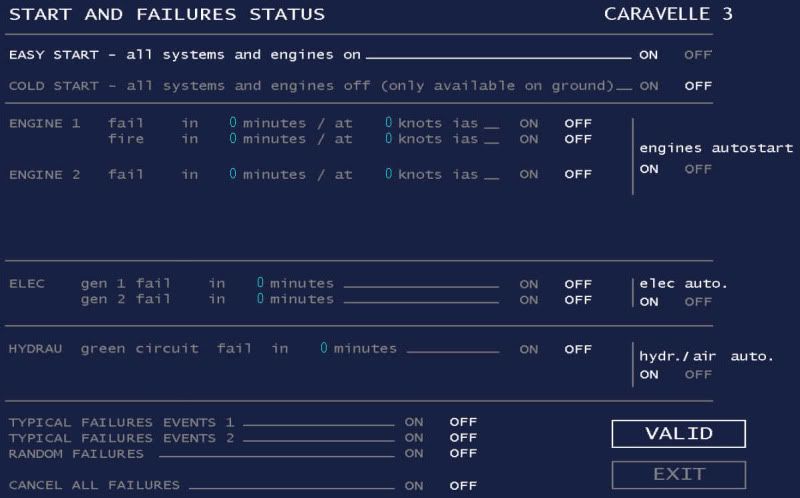
For automatic engine startup and the configuration of all essential aircraft systems simply select "ON" each of selectable tabs associated with each of the following items/functions and as appear illuminated in the above image ....
- "EASY START ALL SYSTEMS AND ENGINES ON
- "ENGINES AUTOSTART"
- "ELEC AUTO"
- "HYDR./AIR AUTO"
Then select "VALID"
Then select "EXIT". All other "FAILURES" options can remain selected "OFF" .... unless specifically desired.
This will result in the Failure Options screen closing and the following clean panel view then being presented ....

At this point all essential aircraft systems will have been activated and the aircrafts engines will .... automatically .... begin spooling up individually.
No further intervention is necessary during this engine startup phase.
Upon the completion of engine startup all that then remains to be done is the manual setting of flaps, T/O trim setting, and aircraft external lighting.
EASY START OPTION
Selecting the "EASY START" from the startup options screen will result in each CARAVELLE panel loading into FS with all engines and essential aircraft systems running.
This option is most suitable for those users wishing to get straight into the business of flying and without worrying about the supposed complexity of individual engine startup procedures and the configuration of all essential aircraft systems.
Upon successfully loading this startup option into FS all that then remains to be done is the manual setting of flaps, T/O trim setting, and aircraft external lighting.
It is recommended that users unfamiliar with previously released versions of these CARAVELLE panels first select this "EASY START" option until becomming familiar with the various essential operations and features of these panels, but also, do not be afraid to try the "COLD START" option too. Both engine startup methods are equally simple.
OTHER FAIL MODE PANEL ICONS
All panel sub panels views may be commanded into view and accessed using the same abovementioned "FAIL" option (discussed above) .... clicking the silent hot spot/selection point to command into view each of the following corresponding sub panel icons ....
- "UP 2" = Overhead Panel 2
- "UP 3" = Overhead Panel 3
- "CLOCK" = Panel Clock
- "GPS" = GPS Panel
- "START" = External Power/Ground Generator Connection
- "AP" = Auto_Pilot Panel
- "PED" = Center Pedestal
- "FAIL" = Easy Cold Start And Systems Failure Options
- "HYD SERV" = Hydraulics Panel
- "ELEC" = Electrics Panel
- "PRES" = Pressurization Panel
- "GEAR DOORS IND" = Landing Gear Panel
All panel sub panel views may be closed by mouse clicking its respective icon which appears on each sub panel view.
Some of the above panel sub panel views may also be commanded into view using the following SHIFT/(number) keyboard commands ....
- SHIFT 3 = display/hide Park Brake and Ground Services lights
- SHIFT 4 = display/hide Gear and Landing Gear Door postiion lights
- SHIFT 5 = display/hide Pressurization Panel (also included Flap Gauge and DME2 on some CARAVELLE panels)
- SHIFT 6 = display/hide AP panel
- SHIFT 7 = display/hide Center Pedestal panel
- SHIFT 8 = display/hide Engine Startup panel (for manual engine starting)
- SHIFT 9 = display/hide External Battery/TADG Power Supply panel
All other sub panel views may be commanded into view as discussed above or further as follows ....
Some of these panel sub panel view may additionally be commanded into view using the following Panel Map icon which may automatically appear in the top left corner of each CARAVELLE panel ....
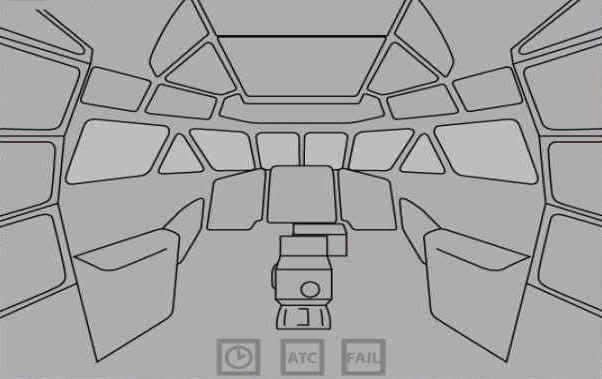
The above image/map view shows each CARAVELLE panel divided into various quadrants. Mouse clicking each of these quadrants presented will command into view the corresponding panel sub panel view for the respective panel quadrant.
To close this Panel Map simply click the cross (X) appearing at its top left corner.
This method of panel sub panel view presensention is quite different from that of other FS panels and unique to the work of author Benoit GUARANT. At first this method may take a some getting used to, but, once accustomed to it by far the majority of users will find it works as perfectly and conveniently as any other method of panel sub panel view selection. This method also has the cosmetic advantage of making panels appear both cleaner and less cluttered with unnecesary icons which can otherwise detract from general panel appearance.
BEST PERFORMANCE
1. These panels are intended for FS2004 only and are best compatible with Windows XP.
2. These panels are not compatible with Windows 98. PLEASE NOTE .... Windows VISTA compatibility has not yet been fully explored.
3. These panels are not compatible with FS2002 or earlier FS versions.
4. Ensure only the latest Aircraft Base Packs are used for each CARAVELLE version .... as currently available here on the HJG website.
5. Ensure only the latest CARAVELLE panels and gauges are used .... as currently available here on the HJG website.
6. When updating panels/gauges it is adviseable to delete earlier FDE versions (both AIRCRAFT.CFG and AIR.FILE) .... replacing these files with the same data contained within the latest currently uploaded Aircraft Base Pack files for each CARAVELLE aircraft type.
7. All updates and revisions are announced website update notices or news postings on the "NEWS & ANNOUNCEMENTS" forum page of the HJG website.
8. These CARAVELLE panels are "aircraft type specific". Care should be taken to match aircraft with their correct panels. [/b]PLEASE NOTE .... any CARAVELLE 3 panel may be used with any CARAVELLE 3 type aircraft. The CARAVELLE 6N panel should only be used with CARAVELLE 6N type aircraft. Either of the 2 provided CARAVELLE 6R panels may be used with any CARAVELLE 6R type aircraft.[/b]
OTHER CARAVELLE PANEL NOTES AND PERFORMANCE OBSERVATIONS
1. If cycling repeatedly between different CARAVELLE aircraft and their respective panels (and other FS aircraft too) within the same FS session, it is possible that FS may crash, or, reboot uncommandedly. This is a rare ocurrence and is more common to some PC's than others.PLEASE NOTE: THIS IS NOT A PANEL/GUAGE FAULT AND IS KNOWN TO HAPPEN WITH OTHER MSFS SUPPLIED AND ADD-ON AIRCRAFT TOO. Such crashes/reboots are likely the result of FS becomming lost/confused between panel/gauge/aircraft presentations especially after multiplplice of changes/selections with the same flying session. Though irritating this is of no consequence. Simply restart FS and a whole new flying session (if FS does not first reboot automatically) and everything will proceed normally. To limit potential for this experience it is recommended that FS sessions always be started using a default MSFS aircraft .... and the aircraft of choice then selected once FS is running and stable. It is also recommended that the number of aircraft changes within any FS session be limited (to no more than 2 or 3 changes/selections at the very most), or, temporarily reload the default MSFS CESSNA between each aircraft change/selection.
2. The Weather Radar set in each CARAVELLE panel is non-functional.
3. None of these CARAVELLE panels is INS equipped.
4. It is important to remember that early turbojet powered aircraft were not great performers. None of the CARAVELLE aircraft variants so far provided are fanjet/turbofan powered examples. If heavy do not expect to be able climb quickly. Do not be surprised if speed bleeds off during the climb to altitude. For this reason both the ROC and ASI instruments should be closely monitored during climb .... and the ROC then constantly adjusted in order to maintain a near constant speed .... or .... be prepared to stage climb the aircraft. Once established in level cruise speed will recover s-l-o-w-l-y. A baisic CARAVELLE aircraft flying guide has been provided (below) as an extention to this posting.
5. All CARAVELLE panels are GPS equipped .... only to assist those whom feel they need such navigational assistance within FS.
6. All CARAVELLE aircraft feature smoke effects work automatically .... depending on throttle axis/position and only if using AFG CARAVELLE panels, FDE, and smoke effects.
7. These are not VC panels .... but .... they do feature a suite of either high quality wing or interior flightdeck views. All CARAVELLE 1/A, 3, and 6N panels feature wing views for both left and right sides of the aircraft. All CARAVELLE 6R panels feature interior flightdeck views for both left and right sides of the aircraft.
AP PANEL
The AP system included in each CARAVELLE panels is commanded into view using the "AP" tab per the panel "FAIL" option (mouse clicking upon the silent hot spot/selection point situated toward the top of the Main Panel and below the left vertical windshield combing). The AP system is then engaged by selecting "ENG" tab located on the AP panel. Disconnecting the AP will trigger the AP disconnection alarm.
"HDG HLD" and "VOR/LOC" modes are engaged using seperately labelled tabs on the AP. Only 1 of either of these modes can be engaged at any time. The HDG HLD tab will .... intentionally .... disconnect when the VOR/LOC tab is engaged.
The "DN" label associated with the switch located on the right of the AP panel indicates the Trim Down selection point .... clicking the switch at this position results in Trim Down response during AP controlled flight. The "UP" label associated with the switch located on the right of the AP panel indicates the Trim Up slection point .... clicking the switch at this position results in Trim UP response during AP controlled flight.
Each CARAVELLE panel AP is capable of ILS coupled approaches using the "VOR" and "GLIDE P" tabs. PLEASE NOTE .... speed during AP controlled ILS approaches must be set .... and maintained .... strictly in accordance with the computed V-REF data. Excessive speed during AP controlled ILS approaches will force the aircrafts nose down, and, insufficient speed will cause the nose to drift up to obscure RWY vsibility during approaches to landing.
The large knob located at the top center of each CARAVELLE AP panel may be used to roll the aircraft left or right .... mouse clicking either the left of right sides of this knob during AP controlled flight will roll/bank the aircraft left or right respectively.
PLEASE NOTE .... none of these functions are available until the AP system is first engaged.
IMPORTANT PANEL/GAUGE NOTES
1. Mouse clicking inside the lower left portion of the ASI will set V/REF bugs to their appropriate speeds for T/O .... and will automatically trigger the following callouts during T/O ....
"80K KNOTS" ....
"V1" ....
"ROTATE" ....
2. Mouse clicking inside the lower right portion of the ASI will set V/REF bugs to their appropriate speeds for landing. PLEASE NOTE .... There are no altitude callouts during approaches to landing. PLEASE NOTE ALSO .... not all CARAVELE panel ASI instruments feature speed bugs. Some of these panels will display a placard with the the appropriate speed settings indicated. All speed settings/indications are calculated automatically and in conjunction with current aircraft weight.
3. Mouse clicking the upper left or right portion of the HDG SEL knob will advance the HDG SEL bug per increments of 10 degrees. Mouse clicking the lower left or right portion of the HDG SEL knob will advance the HDG SEL bug per increments of 1 degree.
4. Mouse clicking inside the empty main panel portion at the extreme left sides of each CARAVELLE 3 & 6N panels will display 3 aditional gauges .... each relating to trim setting, and rudder, and aileron control positions.
5. Some CARAVELLE panels do not feature a visable flap gauge on the main panel. PLEASE NOTE .... the flap gauge will automatically appear on these panels when flap settings are selected using F5/F6/F7/F8 keyboard commands.
6. The DME1 instrument on some CARAVELLE panels is commanded into view per a silent/hot spot normally located within an area of freespace toward the bottom center left of the main panel.
7. Some CARAVELLE panels display their DME2 instruments on the Pressurisation Panel .... located on the overhead panel on some aircraft flightdecks.
8. Some CARAVELLE panels display their MACH Meter instrument on the Pressurisation Panel.
9. During power adjustments digital figures will appear above/below each of the primary engine instruments. PLEASE NOTE .... these indications have nothing whatsoever to do with engine thrust ratings/percentages and should not be interpreted as such. These figures are simply and indication thrust lever axis.
LANDING/TOUCHDOWN
All landings/touchdowns should be flown manually.
The AP system should be selected "OFF" at between 50 FT and 100 FT prior to touchdown .... and the landing then completed manually. Power should be retarded to idle at between 10 FT and 20 FT above the RWY .... and the ROD decent then reduced to no more than 100 FPM to 200 FPM to ensure relatively smooth touchdowns and to avoid bouncing the aircraft.
Spoilers should be deployed as soon as both maingear make ground contact .... CARAVELLE VIN and later versions only. PLEASE NOTE .... CARAVELLE 1/1A, and 3 aircraft were not equipped with wing spoilers and featured air brakes only.
Reverse thrust should be applied (keyboard command "F2" .... CARAVELLE VIR and later versions only. PLEASE NOTE .... CARAVELLE I/IA, III, and VIN aircraft were not equipped with engine thrust reversers. These aircraft relied upon a drag-chute in order to assist desceleration after landing. The drag-chute is represented within this simulation. It should be deployed (mouse click the large red drag shoot deployment lever located at the center of the main panel) as soon as all 3 landing gear are settled on the RWY and the aircrafts engines almost fully idled. The drag-chute lever is visible in the following image ....

Upon deployment the drag-chute animation appears as follows ....

Mouse clicking the drag-chute lever a 2nd time cancels this animation.
CARAVELLE VIR aircraft, and all subsequent models, were equipped with engine thrust reversers. Reverse thrust should be applied (keyboard command "F2" after Spoiler deployment and as soon as all 3 landing gear are settled on the RWY and the aircrafts engines almost fully idled.
AP controlled auto-landings are possible .... but .... will be "firm" .... if successful .... and may result a crash.
AEROMUSICA CARAVELLE SOUNDPACKS
All AEROMUSICA soundpacks for AFG CARAVELLE aircraft are comprised of authentic startup and engine sounds .... often reproduced from actual recordings of the various engine type. It is hoped that this attempted audio fidelity further adds to the enjoyment of HJG products.
All AEROMUSICA soundpacks are .... intentionally .... compiled on the basis of what may be heard from a "flight-deck" perspective .... which is quite a different sound to that which can be heard in the PAX cabins of any commercial aircraft.
A FEW FINAL WORDS
Once again .... all other essential features of these panels, not covered herein, are very adequately discussed within the CARAVELLE panel manuals provided .... PLEASE .... DOWNLOAD AND READ THESE .... VERY CAREFULLY !!!!
It is important to appreciate that these CARAVELLE panels each represent complex works of FS engineering.
Each has been individually checked for functionality prior to uploading.
Each panel was noted to perform "FINE" .... or it simply would not ever have been be uploaded here.
Despite this care and our endeavours to bring you the very best classic/historic jetliner "FREEWARE", it is not inconceivable that difficulties might be encountered .... perhaps only due to the extensive variability among PC systems today rather than end user faults. Both AFG and HJG will try and assist troubleshooting any reported issues arise, but, please understand that whatever occurs on one PC system may not be universally experienced.
Mark C
AKL/NZ

